-Are you irritated on the pop-ups screen on your phone everytime you try to open or connecting your modded application??
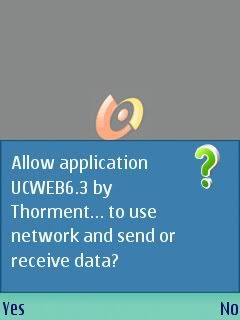
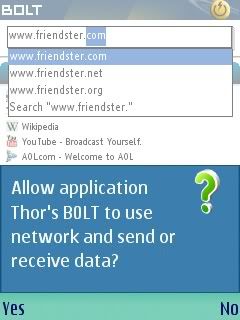
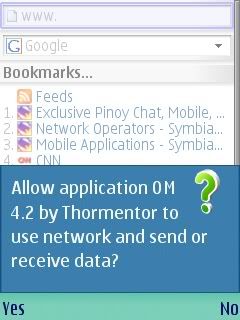
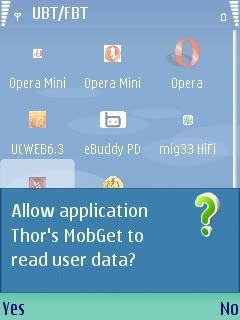
1. Original Method using X-plore.
1. Download and Extract C2zPatch.zip into 1 folder on your desktop in your PC.
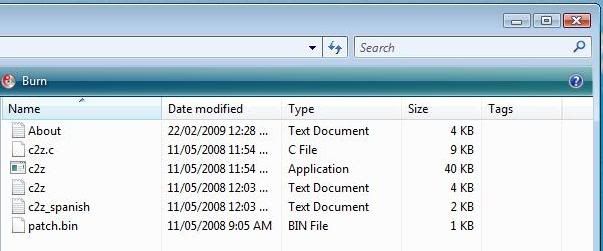
2. Download and install the Xplore and the keygen on your phone see attached files. This version of X-plore will be able to detect all the hidden files on your phone (credits to nightdeath for the application) :salute: . Using the Xplore on your phone, try to look for
Code:
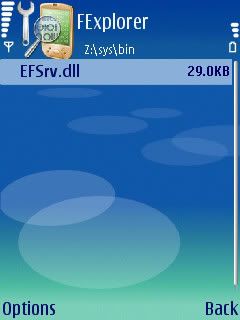
3. Copy and save it on your memory card.

4. Copy from your memory card the EFSrv.dll and paste in on the C2zPatch folder on your desktop.

5. Double click the c2z.exe (application) on the folder and lilitaw ung 2 files sa folder. Yun ung mga naka-highlight below.

6. Now on your memory card. Create a folder
7. Paste the two files on that folder.

8. Download and install the ROMPatcher on your phone.
9. Download the JavaPermission_Patch.zip (see attached file) ; and extract the (2) files on the this destination:

10. And lastly, Open ROMPatcher, and run the C2Z Application.

11. If you want to remain your phone patched even if your phone is booted, all you need to do is after running the c2z, just choose the "Add to Auto".

2. Original Method using ROMPatcher.
1. Download and Install ROMPatcher on your phone and DISABLE CAPS... (see attached files)

2. Download and Extract C2zPatch.zip into 1 folder on your desktop in your PC.

3. Using the Fexplorer on your phone, try to look for

4. Copy and save it on your memory card.

5. Copy from your memory card the EFSrv.dll and paste in on the C2zPatch folder on your desktop.

6. Double click the c2z.exe (application) on the folder and lilitaw ung 2 files sa folder. Yun ung mga naka-highlight below.

6. Now on your memory card. Create a folder
7. Paste the two files on that folder.

9. Download the JavaPermission_Patch.zip (see attached file) ; and extract the (2) files on the this destination:

10. And lastly, Open ROMPatcher, and run the C2Z Application.
11. If you want to remain your phone patched even if your phone is booted, all you need to do is after running the c2z, just choose the "Add to Auto".
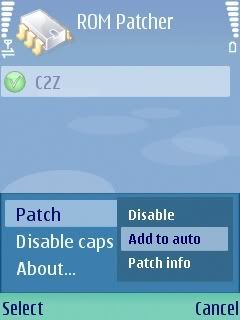

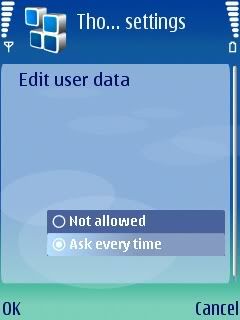
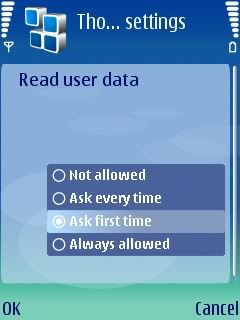

eduard816's NOTE:
-Using RomPatcher to run c2z application has its advantages and disadvantages, this is based on m own experience-
ADVANTAGES:
1. Your application will be compared to a sign application, because you have to option to change all the settings of your suite settings to "Always allowed".
2. When using application, you will not see anymore these screen:
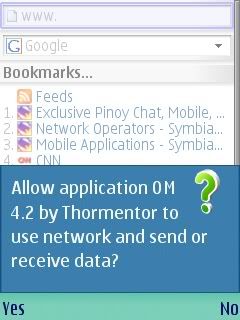
rather, it will ask you want access point you'll be using.
3. If you choose "Always Allowed" , you will not be asked to read / edit user data.
4. Para sa mga application na hindi maopen dahil sa patch, try niyong iinstall sa phone memory ang RomPatcher, rather than installing it on the memory card.
Credits to jeff3_16 for this tutorial, i just made it simple by attaching all the needed files and screenshots to make it easy to do.
DOWNLOAD LINKS:
ROMPatcher.sisx
C2zPatch.zip
X-plorev1.22Keygen.sisx
JavaPermissions_Patch.zip
Xplorev1.22AllFiles.sis
Patches.rar
Z:\sys\bin\EFSrv.dll 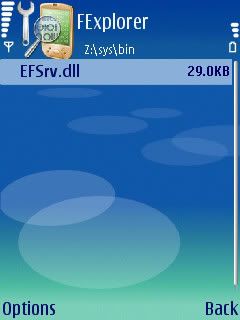
3. Copy and save it on your memory card.

4. Copy from your memory card the EFSrv.dll and paste in on the C2zPatch folder on your desktop.

5. Double click the c2z.exe (application) on the folder and lilitaw ung 2 files sa folder. Yun ung mga naka-highlight below.

6. Now on your memory card. Create a folder
E:/Patches/ 7. Paste the two files on that folder.

8. Download and install the ROMPatcher on your phone.
9. Download the JavaPermission_Patch.zip (see attached file) ; and extract the (2) files on the this destination:
C:/system/data/midp2/security/policy(if no folders exist, create those folders)
10. And lastly, Open ROMPatcher, and run the C2Z Application.

11. If you want to remain your phone patched even if your phone is booted, all you need to do is after running the c2z, just choose the "Add to Auto".

2. Original Method using ROMPatcher.
1. Download and Install ROMPatcher on your phone and DISABLE CAPS... (see attached files)

2. Download and Extract C2zPatch.zip into 1 folder on your desktop in your PC.

3. Using the Fexplorer on your phone, try to look for
Z:\sys\bin\EFSrv.dll 
4. Copy and save it on your memory card.

5. Copy from your memory card the EFSrv.dll and paste in on the C2zPatch folder on your desktop.

6. Double click the c2z.exe (application) on the folder and lilitaw ung 2 files sa folder. Yun ung mga naka-highlight below.

6. Now on your memory card. Create a folder
E:/Patches/ 7. Paste the two files on that folder.

9. Download the JavaPermission_Patch.zip (see attached file) ; and extract the (2) files on the this destination:
C:/system/data/midp2/security/policy(if no folders exist, create those folders)
10. And lastly, Open ROMPatcher, and run the C2Z Application.
11. If you want to remain your phone patched even if your phone is booted, all you need to do is after running the c2z, just choose the "Add to Auto".
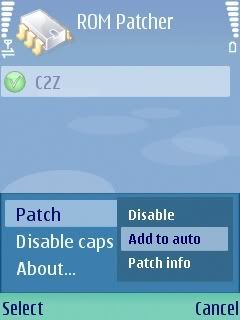

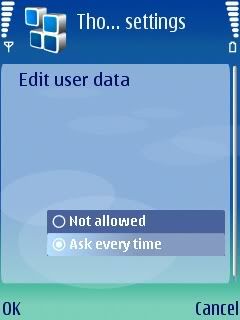
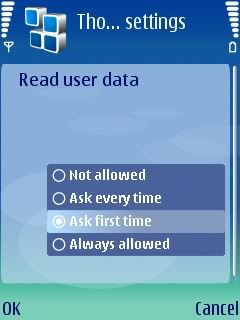

eduard816's NOTE:
-Using RomPatcher to run c2z application has its advantages and disadvantages, this is based on m own experience-
ADVANTAGES:
1. Your application will be compared to a sign application, because you have to option to change all the settings of your suite settings to "Always allowed".
2. When using application, you will not see anymore these screen:
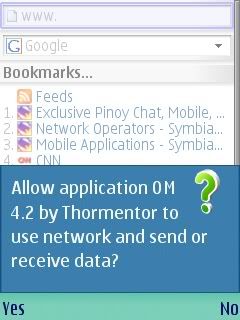
rather, it will ask you want access point you'll be using.
3. If you choose "Always Allowed" , you will not be asked to read / edit user data.
4. Para sa mga application na hindi maopen dahil sa patch, try niyong iinstall sa phone memory ang RomPatcher, rather than installing it on the memory card.
Credits to jeff3_16 for this tutorial, i just made it simple by attaching all the needed files and screenshots to make it easy to do.
DOWNLOAD LINKS:
ROMPatcher.sisx
C2zPatch.zip
X-plorev1.22Keygen.sisx
JavaPermissions_Patch.zip
Xplorev1.22AllFiles.sis
Patches.rar







0 comments / Reply here:
Post a Comment